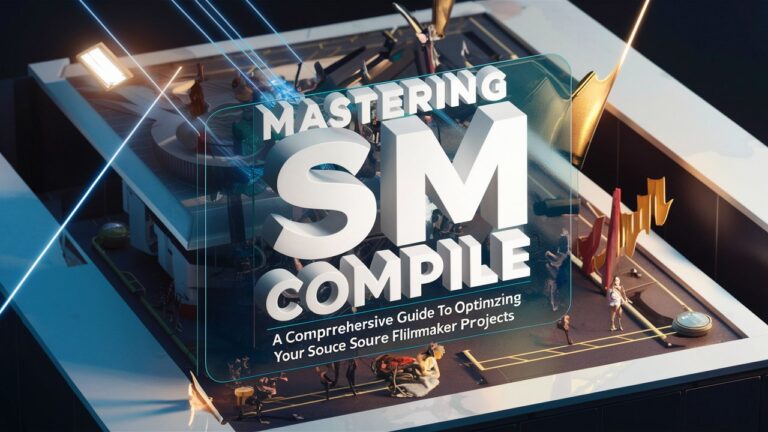Introduction
Source Filmmaker (SFM) is a powerful tool for creating animations, short films, and game-related content. However, even the most creative projects can fall short if the final compilation process—SFM Compile—is mishandled. This article dives deep into the intricacies of SFM Compile, explaining its importance, key components, best practices, and solutions to common challenges. Whether you’re a novice or a seasoned SFM user, this guide will help you optimize your workflow and produce polished, professional results.
What Is SFM Compile?
SFM Compile refers to the process of rendering and exporting your animation project into a finalized video file. This step converts raw project data (models, animations, lighting, and effects) into a playable format. Unlike real-time previews in the SFM workspace, compiling ensures that all elements are processed at their highest quality, with proper lighting, shadows, and particle effects. The process can be resource-intensive, requiring careful configuration to balance quality and performance.
Compiling is divided into two phases: rendering (calculating frames) and encoding (compressing frames into a video file). Understanding this distinction is critical for troubleshooting issues like long render times or poor video quality.
The Importance of Proper Compilation
A well-executed SFM Compile ensures your project’s visual fidelity and smooth playback. Skipping optimization steps can lead to artifacts, dropped frames, or excessively large file sizes. For example, improper lighting settings might result in flickering shadows, while incorrect resolution choices can cause pixelation. Compiling also allows you to apply post-processing effects (e.g., motion blur, depth of field) that aren’t fully visible in the editor.
Moreover, compiling is essential for sharing your work. Platforms like YouTube or Steam require specific formats and codecs, which SFM Compile can generate. Ignoring these requirements might force viewers to deal with compatibility issues.
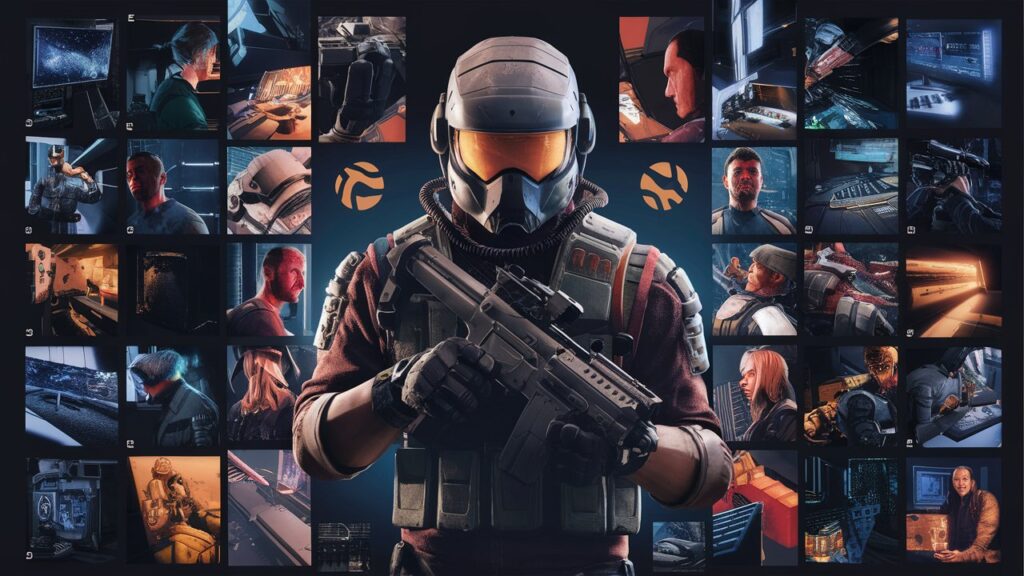
Key Components of SFM Compile
- Rendering Settings
Rendering determines how SFM processes each frame. Key parameters include resolution (1080p, 4K), frame rate (24 FPS for cinematic feels, 60 FPS for smooth action), and sampling quality (anti-aliasing, shadow detail). Higher settings improve visuals but increase compile time. - Lighting and Shadows
Global illumination and dynamic shadows significantly impact compile duration. Baked lighting (pre-computed) reduces render time but limits flexibility, while real-time lighting offers dynamic results at the cost of performance. - Particle Effects and Physics
Complex effects like smoke, fire, or cloth simulations require additional computational power. Adjusting simulation quality or limiting particle counts can optimize compile speed. - Output Format and Codec
Choose formats like MP4 (H.264) for broad compatibility or AVI (lossless) for editing. Codec selection affects file size and quality—experiment to find the right balance.
Best Practices for Efficient SFM Compile
- Test with Lower Settings First: Compile a short segment at reduced resolution/quality to spot issues early.
- Use Baked Lighting Where Possible: Pre-render static lighting to save time.
- Close Background Applications: Free up CPU/GPU resources for faster rendering.
- Leverage Distributed Rendering: For long projects, split rendering across multiple machines.
- Update Drivers and SFM: Ensure your software and hardware are optimized for compatibility.
Common Challenges and Solutions
- Long Compile Times
Cause: High-resolution settings, complex effects, or outdated hardware.
Fix: Reduce sampling rates, disable unnecessary effects, or upgrade your GPU/CPU. - Crashes During Compilation
Cause: Memory leaks, corrupted assets, or driver conflicts.
Fix: Verify game files in Steam, reinstall problematic models, or update graphics drivers. - Poor Video Quality
Cause: Low bitrate encoding or incorrect resolution.
Fix: Increase bitrate (20–50 Mbps for 1080p) or match output resolution to project settings.
Advanced Techniques for Experts
- Custom Launch Options: Use command-line parameters to allocate more RAM or prioritize CPU threads.
- Post-Processing Plugins: Integrate tools like Adobe Premiere or DaVinci Resolve for color grading.
- Scripted Automation: Write Python scripts to batch-process multiple scenes or automate repetitive tasks.
Conclusion
Mastering SFM Compile is a game-changer for elevating your animations from rough drafts to polished masterpieces. By understanding rendering settings, optimizing workflows, and troubleshooting common issues, you can drastically improve efficiency and quality. Remember: experimentation and incremental adjustments are key. As you refine your process, you’ll unlock SFM’s full potential and bring your creative visions to life.
Frequently Asked Questions (FAQs)
Q1: Why does SFM Compile take so long?
High-resolution projects, complex effects, and insufficient hardware resources are primary culprits. Lower sampling rates or upgrade your system for faster results.
Q2: How do I fix a crashed compile?
Verify game files in Steam, update drivers, and remove corrupted assets. Test shorter clips to isolate the issue.
Q3: Can I edit my project after compiling?
Yes, but you’ll need to recompile the entire sequence. Save incremental versions of your project to avoid losing progress.
Q4: What’s the best output format for YouTube?
MP4 with H.264 codec at 1080p/60 FPS and a bitrate of 20–50 Mbps is ideal for balancing quality and file size.
Q5: How do I reduce file size without losing quality?
Use variable bitrate (VBR) encoding and avoid unnecessary post-processing effects.
By following this guide, you’ll transform SFM Compile from a daunting chore into a streamlined, rewarding part of your creative process. Happy animating!