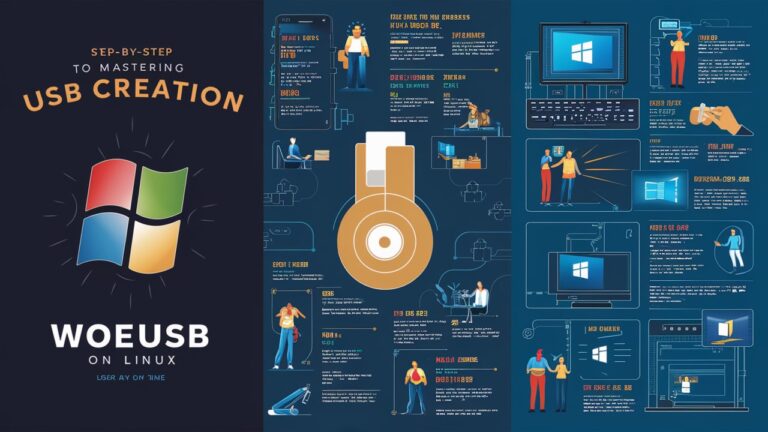What is WoeUSB?
WoeUSB is an indispensable open-source utility designed specifically for Linux users who need to create bootable Windows installation USB drives. Unlike generic USB writers, WoeUSB tackles the unique challenge of properly formatting drives to accommodate Windows installation files, which exceed the FAT32 file size limit of 4GB. By leveraging NTFS filesystem support and sophisticated bootloader configuration, WoeUSB handles UEFI and legacy BIOS compatibility while bypassing Windows-centric tools like Rufus or the Media Creation Tool. This terminal-based solution transforms any Linux distribution into a powerful platform for deploying Windows installations, recovery environments, or diagnostic tools onto removable media with remarkable reliability.
Why Choose WoeUSB Over Alternatives?
The primary advantage of WoeUSB lies in its specialized handling of Windows ISO constraints that stump conventional USB writers. When dealing with modern Windows ISOs containing install.wim files larger than 4GB—a common scenario with Windows 10/11—standard FAT32 formatting fails catastrophically. WoeUSB elegantly solves this by implementing a hybrid approach: it creates a NTFS partition for oversized files while maintaining a FAT32 boot sector for BIOS/UEFI compatibility. Furthermore, its native Linux integration eliminates the need for virtual machines or dual-booting just to create installation media. The tool’s robust error-checking mechanisms also prevent corrupted bootsectors and misaligned partitions, issues that frequently plague manual dd commands or cross-platform tools like UNetbootin when handling Windows imagery.
Installing WoeUSB on Major Linux Distributions
Installation methods vary slightly across Linux ecosystems due to packaging differences. On Debian/Ubuntu-based systems, first enable the Universe repository (sudo add-apt-repository universe), then install via sudo apt install woeusb -y. For Fedora Workstation, add the RPM Fusion repository (sudo dnf install https://download1.rpmfusion.org/free/fedora/rpmfusion-free-release-$(rpm -E %fedora).noarch.rpm) before executing sudo dnf install woeusb. Arch Linux users can install from the AUR (yay -S woeusb-git) after setting up an AUR helper. Post-installation, verify NTFS-3G and GRUB dependencies are present, as these handle filesystem operations and bootloader installation respectively. If encountering “device not found” errors during usage, ensure your user account has disk access privileges via sudo usermod -aG disk $USER followed by a reboot.
Step-by-Step USB Creation Process
Begin by identifying your target USB device using lsblk or sudo fdisk -l—note its designation (e.g., /dev/sdb). Crucially, unmount all partitions of the drive with sudo umount /dev/sdb* to prevent data corruption. For the graphical interface, launch woeusbgui, select your Windows ISO under “Source,” choose the USB device under “Target,” and click “Install.” Monitor terminal output for progress. For command-line aficionados, execute:
Copy
Download
sudo woeusb –device /path/to/windows.iso /dev/sdX
Replace /dev/sdX with your device identifier (omit partition numbers). The process typically takes 10-25 minutes depending on USB speed and ISO size. Upon completion, WoeUSB displays “Done!” and performs automatic filesystem verification. For UEFI systems, ensure your firmware settings prioritize USB booting and disable Secure Boot if encountering startup issues.
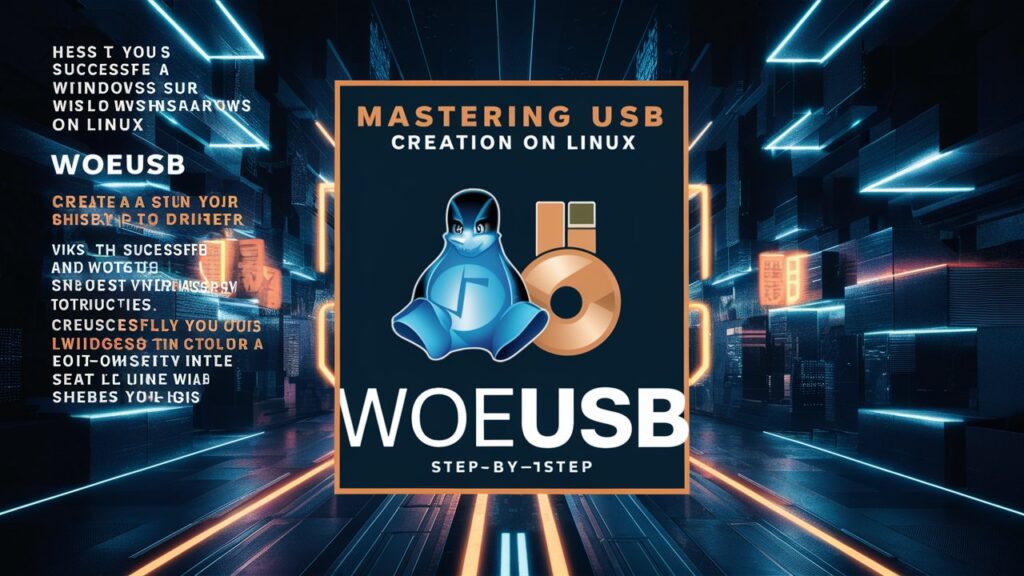
Troubleshooting Common WoeUSB Errors
The “Error: Partition(s) 1 on /dev/sdX have been written, but we have been unable to inform the kernel of the change” warning often appears when partitions aren’t properly reloaded. Resolve this by executing sudo partprobe /dev/sdX or physically reconnecting the USB drive. If experiencing “Installation failed! Exit code: 256” during NTFS operations, install the latest ntfs-3g driver via sudo apt install ntfs-3g (Debian) or sudo dnf install ntfs-3g (Fedora). For “Target device is currently busy” errors, forcibly unmount partitions with sudo umount -l /dev/sdX*. When dealing with persistently unrecognized drives in UEFI mode, recreate the USB using –target-filesystem NTFS flag to enforce NTFS formatting which better supports >4GB files:
Copy
Download
sudo woeusb –target-filesystem NTFS –device image.iso /dev/sdX
WoeUSB Alternatives Compared
While WoeUSB excels at Windows media creation, alternative tools serve different niches. Ventoy revolutionizes bootable USBs by allowing multiple ISO files to coexist on a single drive—ideal for sysadmins managing diverse deployment environments. Etcher offers foolproof cross-platform flashing for Linux ISOs but falters with Windows imagery due to FAT32 limitations. The venerable dd command (sudo dd if=image.iso of=/dev/sdX bs=4M status=progress) works for hybrid ISOs but risks bricking drives if targeting the wrong device. For virtualization scenarios, QEMU-KVM can directly boot ISO files without USB media. However, none match WoeUSB’s specialized handling of Windows installation constraints combined with Linux-native operation.
Conclusion
WoeUSB fills a critical gap in the Linux ecosystem by providing a reliable, purpose-built solution for generating Windows installation media. Its intelligent handling of filesystem limitations and bootloader requirements surpasses generic USB writers when dealing with modern Windows ISOs. By mastering WoeUSB’s installation procedures, command syntax, and troubleshooting techniques, Linux users gain complete independence from proprietary Windows tools for deployment tasks. Whether maintaining dual-boot systems, deploying Windows in enterprise environments, or performing system recoveries, WoeUSB delivers consistent results without compromising open-source principles. As Windows ISO sizes continue growing, this tool’s relevance will only increase—solidifying its status as an essential component of the Linux sysadmin’s toolkit.
Frequently Asked Questions (FAQs)
Q: Can WoeUSB create bootable USBs for Windows 11?
A: Absolutely. Use the latest WoeUSB version (v5.2.4+) and select the Windows 11 ISO. Ensure your USB drive has ≥8GB capacity. Enable –target-filesystem NTFS if TPM/Secure Boot errors occur during installation.
Q: Why does my USB show as smaller than actual capacity after using WoeUSB?
A: WoeUSB creates a persistent NTFS partition for Windows files. To reclaim full capacity, use sudo gparted to delete all partitions on the drive and create a new FAT32/NTFS filesystem.
Q: Is WoeUSB compatible with macOS or Windows hosts?
A: No, it’s exclusively for Linux systems. Windows users should use Rufus or Microsoft’s Media Creation Tool. macOS users can try Boot Camp Assistant.
Q: How do I resolve “ERROR: Not enough free space” with a sufficiently large USB?
A: This typically indicates partition misalignment. Fully wipe the drive first:
Copy
Download
sudo wipefs -a /dev/sdX
sudo parted /dev/sdX mklabel gpt
Then rerun WoeUSB.
Q: Can I use WoeUSB to create Linux installation media?
A: Technically yes, but it’s overkill. Use dedicated tools like BalenaEtcher or dd for Linux ISOs, as they’re simpler and avoid unnecessary NTFS conversions.
Q: Does Secure Boot affect WoeUSB-created drives?
A: UEFI systems with Secure Boot enabled may require Microsoft’s bootloader certification. If boot fails, temporarily disable Secure Boot in BIOS or integrate certificates using mokutil.