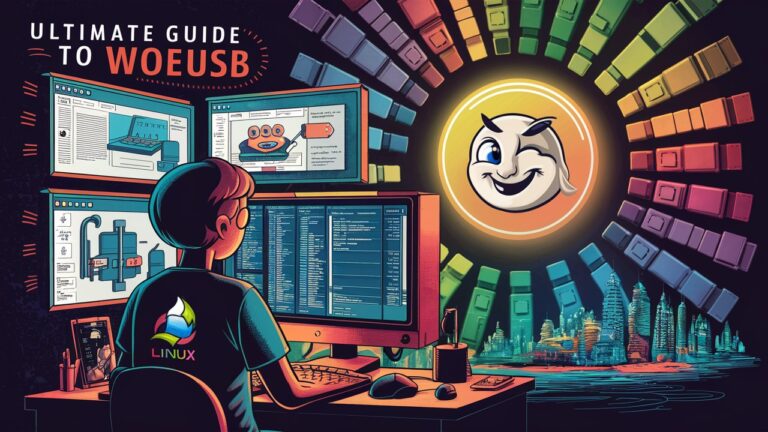Introduction: Bridging the OS Divide
Creating Windows bootable USB drives has long been a challenge for Linux users. While tools like dd or UNetbootin work well for Linux ISOs, they often fail with Windows installations due to complex bootloader requirements and filesystem limitations. Enter WoeUSB (and its successor WoeUSB-ng), an open-source tool designed specifically to solve this problem. Whether you’re a sysadmin managing multi-OS deployments, a developer testing Windows environments, or a casual user needing to repair a PC, WoeUSB transforms a once-tedious process into a seamless experience—all from the comfort of your Linux terminal or GUI 18.
1. Understanding WoeUSB: More Than Just a USB Formatter
WoeUSB began as a solution to replicate Windows bootable USB creation workflows on Linux. Its improved fork, WoeUSB-ng (“ng” for “next generation”), now offers enhanced compatibility, reliability, and modern features. Unlike generic disk imagers, WoeUSB-ng:
- Simulates Windows-Specific Processes: It uses ntfs-3g and wimtools to handle Windows Installation Media (WIM) files correctly, avoiding the dreaded “missing media driver” error during installation 15.
- Supports Hybrid Boot Modes: Creates USBs compatible with both legacy BIOS and modern UEFI systems 8.
- Works Across Windows Versions: Successfully builds installers for Windows 7, 8, 10, and 11—including Pro, Home, and N editions 4.
2. Why Choose WoeUSB Over Alternatives?
Compared to tools like Rufus (Windows-only) or dd (limited Windows support), WoeUSB-ng stands out for Linux users:
| Feature | WoeUSB-ng | Generic Tools |
| Windows ISO Support | Yes | Limited |
| Linux Native | Yes | No (Rufus) |
| Filesystem Flexibility | NTFS/FAT32 | Often FAT32-only |
| UEFI/BIOS Dual Boot | Yes | Varies |
Key Advantages:
- No Windows VM Required: Create bootable media entirely within Linux 8.
- GUI and CLI Options: Ideal for both beginners and script-driven automation 214.
- Safety Features: Automatically detects USB devices to prevent accidental data loss 1.
3. Download and Installation Guide
Prerequisites
- A USB drive (16GB+ recommended).
- Windows ISO (directly from Microsoft’s site).
- Linux dependencies: wimtools, util-linux, ntfs-3g 15.
Installation Methods
Debian/Ubuntu/Mint (GUI Preferred):
bash
Copy
Download
sudo add-apt-repository ppa:nilarimogard/webupd8
sudo apt update
sudo apt install woeusb
Fedora/Arch (CLI Method):
bash
Copy
Download
# Fedora
sudo dnf install woeusb-ng
# Arch (AUR)
yay -S woeusb-git
Generic Linux (Source Build):
bash
Copy
Download
git clone https://github.com/WoeUSB/WoeUSB-ng.git
cd WoeUSB-ng
sudo pip3 install -r requirements.txt
sudo make install
“` :cite[2]:cite[5]:cite[6]
—
### **4. Step-by-Step Usage: GUI and CLI**
#### **Graphical Interface (Recommended for Beginners)**
1. Launch WoeUSB from your applications menu.
2. **Select Source**: Choose your Windows ISO file.
3. **Select Target**: Pick your USB drive (ensure it’s unmounted).
4. **Filesystem**: Opt for **NTFS** (supports files >4GB) or FAT32 (older systems).
5. Click **Install** and confirm formatting :cite[3]:cite[7].
#### **Terminal Commands (Advanced Users)**
“`bash
sudo woeusb –device ~/Downloads/Win11.iso /dev/sdX –target-filesystem NTFS
Replace /dev/sdX with your USB’s device ID (find it via lsblk). The –target-filesystem NTFS flag is critical for modern Windows ISOs 215.
5. Troubleshooting Common Issues
- USB Not Detected: Unmount the drive manually:
- bash
- Copy
- Download
- sudo umount /dev/sdX1
Refresh in WoeUSB 10. - “Missing Media Driver” Error: Ensure NTFS support is enabled. Format the USB as NTFS before writing the ISO 15.
- Installation Freezes: Use a USB 3.0 drive and port. Older hardware may time out with large ISOs.
- Permission Errors: Run GUI versions with gksudo or CLI with sudo 8.
6. Advanced Tips and Best Practices
- Multi-Boot USBs: Combine WoeUSB with Ventoy to host multiple ISOs on one drive 2.
- Driver Injection: Add network/storage drivers to the USB post-creation using WinPE.
- Speed Optimization: Use –batch flag in CLI for non-interactive mode in scripts.
- Validation: Verify ISO checksums with sha256sum before burning 15.
7. Frequently Asked Questions (FAQ)
Q1: Can WoeUSB create USB from a Windows DVD?
Yes! Select “From a CD/DVD drive” in the GUI or use –device /dev/sr0 in CLI 14.
Q2: Does it work on macOS or Windows?
No—it’s a Linux-only tool. For macOS, use Boot Camp Assistant; for Windows, use Rufus 8.
Q3: Why is NTFS better than FAT32?
NTFS supports files >4GB (critical for modern Windows ISOs). FAT32 is only for older Windows versions 415.
Q4: My antivirus flags the downloaded ISO. Is WoeUSB safe?
Absolutely. WoeUSB is open-source (MIT licensed). Always download ISOs from Microsoft’s official site 19.
Q5: Can I reuse the USB after creating the installer?
Yes! Reformate it with sudo mkfs.ntfs /dev/sdX1 or via your Linux disk utility 10.
Conclusion: Empowering Linux Users in a Multi-OS World
WoeUSB-ng eliminates one of the last friction points for Linux users needing to interact with Windows systems. By combining robust technical design (like UEFI-aware partitioning and NTFS handling) with an intuitive interface, it democratizes what was once a Windows-exclusive task. Whether you’re deploying machines in an enterprise, recovering a family PC, or experimenting with OS integrations, this tool belongs in every Linux user’s toolkit. As the project evolves on GitHub, its growing community ensures it stays compatible with future Windows releases—making it a sustainable solution for years to come 915.
Fun Fact: WoeUSB’s name is a pun on “WOE” (Windows On Earth)—a nod to the frustration it resolves!
Sources:
- WoeUSB-ng GitHub 9
- Official Documentation 8
- Linux Mint Community Tutorials 10